In this post we will see the steps on how to add sites to Internet Explorer restricted zone.
To configure Internet Explorer security zones there are multiple ways to do it, in this post we will configure a group policy for the users and use Site to Zone assignment list policy setting to add the websites or URL to the restricted site zone.
This policy setting allows you to manage a list of sites that you want to associate with a particular security zone. Internet Explorer has 4 security zones, numbered 1-4, and these are used by this policy setting to associate sites to zones.
- Intranet zone
- Trusted Sites zone
- Internet zone
- Restricted Sites zone
The zone numbers have associated security settings that apply to all of the sites in the zone. Using the Site to Zone assignment list policy setting we will see how to add sites to the Internet Explorer restricted zone.
Please note that Site to Zone Assignment List policy setting is available for both Computer Configuration and User Configuration.
How To Add Sites to Internet Explorer Restricted Zone
Launch the Group Policy Management Tool, right click on the domain and create a new group policy. Right the policy and click Edit.
In the Group Policy Management Editor navigate to User Configuration > Administrative Templates > Windows Components > Internet Explorer > Internet Control Panel > Security Page.
If you want to apply the group policy for the computers then navigate to – Computer Configuration > Administrative Templates > Windows Components > Internet Explorer > Internet Control Panel > Security Page.
On the right hand side, right click the policy setting Site to Zone Assignment List and click Edit.
Click Enabled first and then under the Options click Show. You need to enter the zone assignments. As stated earlier in this post Internet Explorer has 4 security zones and the zone numbers have associated security settings that apply to all of the sites in the zone.
- Intranet zone
- Trusted Sites zone
- Internet zone
- Restricted Sites zone
We will be adding a URL to the Restricted Sites Zone. So enter the value name as the site URL that to Restricted Sites zone and enter the value as 4. Click OK and close the Group Policy Management Editor.
We will be applying the group policy to a group that consists of users. In the Security Filtering section, click Add and select the group.
Login to the client computer and launch the Internet Explorer. Click on Tools > Internet Options > Security Tab > Restricted Sites > Click Sites.
Notice that the URL is added to the Restricted Sites zone and user cannot remove it from the list.


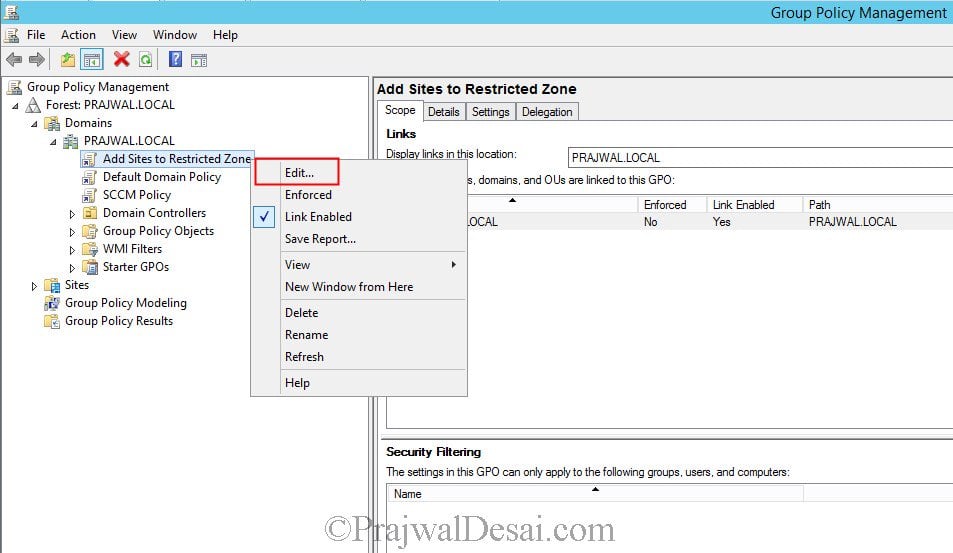
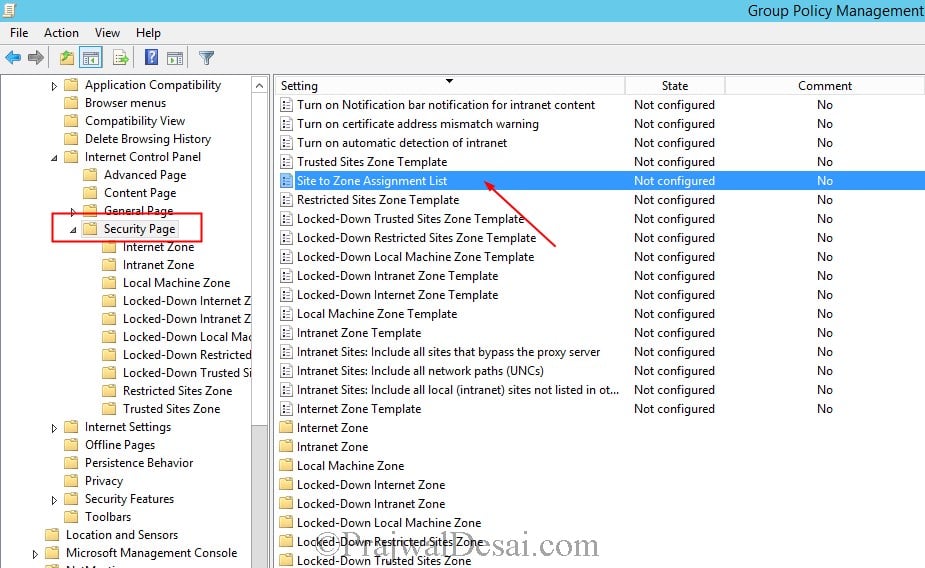
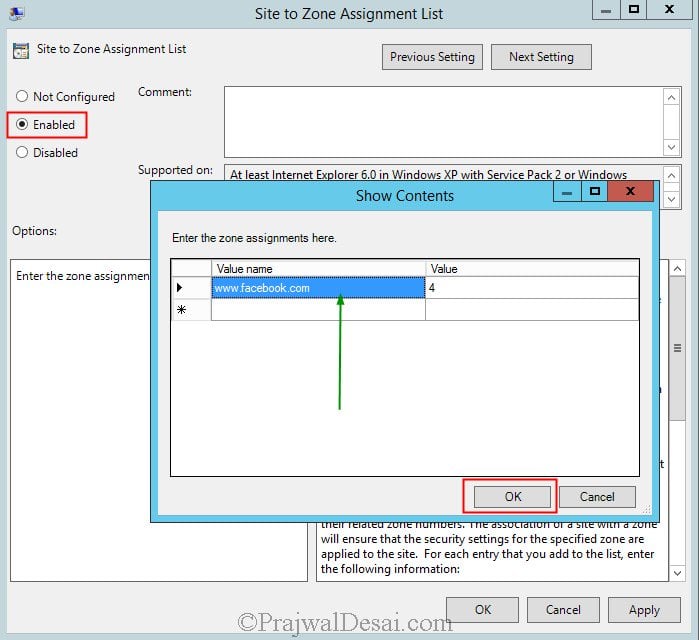

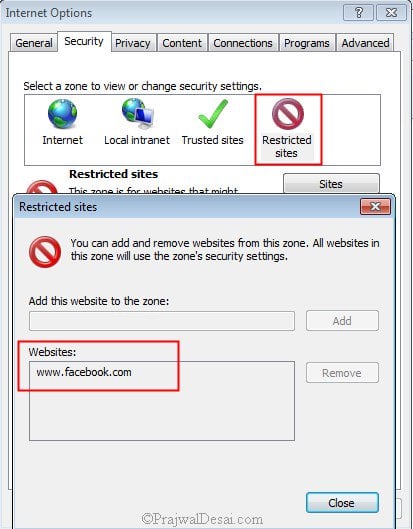











Good article Prajwal .Detailed Explanation on how to add sites to internet explorer restricted zone .Keep it up .I seen your videos also in YouTube its really great.Thanks for sharing this info.
Hi Prajwal, Thank you for your article. Is there any way to block sites in all browsers.
Block all sites ?. Why would you do that ?.
I think you misunderstood the user’s question. The user was asking if there was a way to block any particular website in ALL browsers. Not just Internet Explorer.