This post is an overview of SCCM tech preview 1805 features. It introduces the features that are available in the Technical Preview for Configuration Manager, version 1805. In the past there have been many releases of tech preview versions. Every tech preview release comes packed with lots of new features. Not all but some of the features get added to current branch builds. I have documented the sccm tech preview build numbers here.
So I got some time to work on the tech preview 1805 release this week. I am still working on some of the features while I am writing this post. I found some of the features don’t work correctly. There are workarounds already posted by Microsoft. Probably they will be fixed in next preview build.
ConfigMgr SCCM Tech Preview 1805 Features
Here are some of the excellent SCCM Tech Preview 1805 features. I will not be covering the features in detail for now. These will be covered in case they make it to current branch.
Add or remove phases in phased deployments
There have been improvements in phased deployments. You can now add more than two phases in a phased deployment. You can also rearrange or remove phases.
CMTrace Included with Client Setup
CMTrace is a good tool to open and analyze SCCM log files. Most of the SCCM admins use this tool on daily basis. If you need to understand the tool options, check this post. The good news is CMTrace is now installed by default by client setup. The location of CMTrace is %WINDIR%\CCM\CMTrace. Since the CMTrace is only installed, you must run it manually once to open .log files.
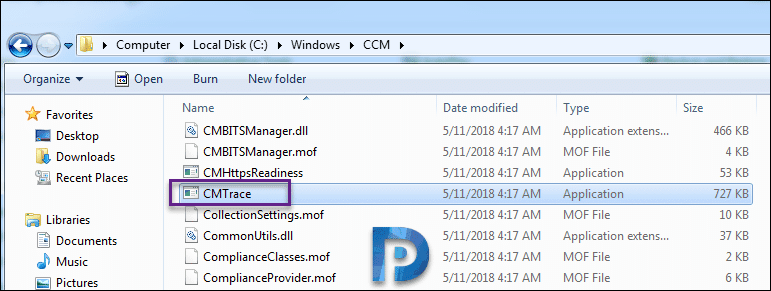
Use CMPivot to access state of devices
CMPivot is a new feature that quickly scans the state of devices in your environment and you can then take necessary action. Basically you run a query against a device collection. The result that you get are real time data. You cannot run the CMPivot on a single device. The output can then be grouped to troubleshoot issues in your environment or respond to security threats.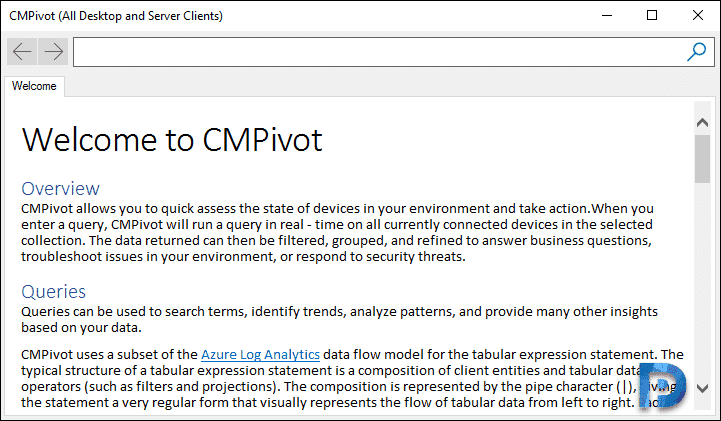
Currently logged on user information is shown in the console
One of the interesting feature in SCCM Tech Preview 1805 is the ability to see currently logged on user info in console. You can now see currently logged on user information for each device under Devices. After installing SCCM Tech Preview 1805, i noticed that none of the devices showed the currently logged on user. Maybe I should have read the documentation first. There is a fix available for the issue where logged on user info was not showing.
Workaround – To work around this issue, you must first download this SQL script. Extract the downloaded file. Run sp_BgbUpdateLiveData.sql on the site database server. In addition restart the smsexec and sms_notification_server services on the management point. After this refresh the console and you must see the currently logged on user info.
Enable third party software update support on clients
Under software update point properties you find a new option under Third Party Updates tab. You can now enable third-party software updates in the console. With this option enabled the SUP downloads the specified signing certificate. Furthermore you can enable configuration of “Allow signed updates from an intranet Microsoft update service location” policy. WSUS then uses this certificate for signing third-party software updates. If you have got your own signing certificate, you must select manually manage the certificate. This is one of the feature that I wish to test.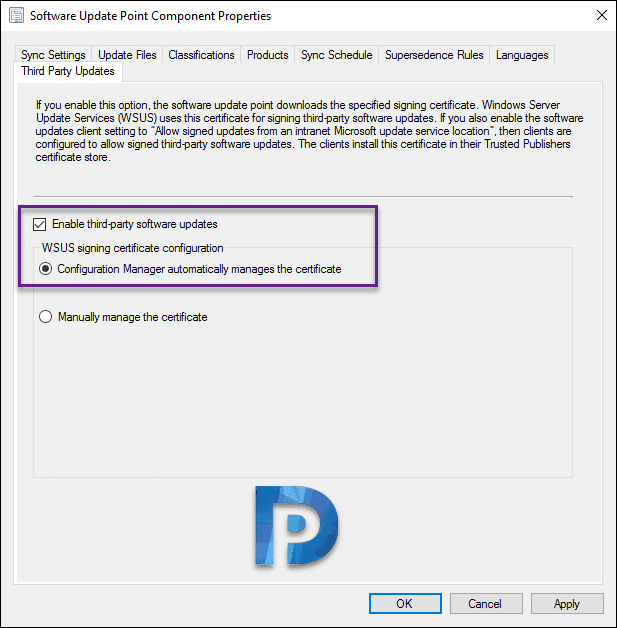
Enable Windows LEDBAT for Distribution Points
Under Distribution point server properties, you will find a new option under General tab. Adjust the download speed to use the unused network bandwidth. This feature helps manage background network transfers efficiently. It is also called Windows LEDBAT – Windows Low Extra Delay Background Transport. Before you enable this option, ensure your distribution point runs on Windows Server, version 1709. Your client device must be running at least Windows 10, version 1607.
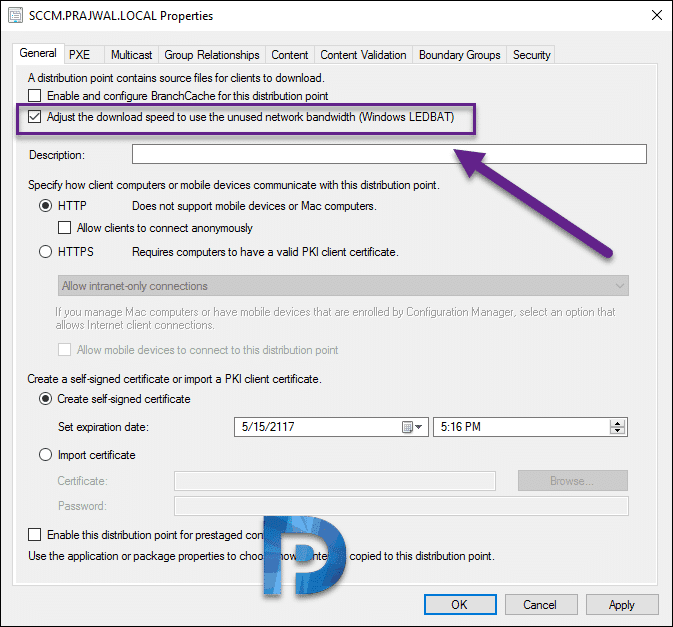
Secure Client Communications Improvements
A distribution point can be configured to run in either HTTP or HTTPS mode. For DP to run in HTTPS mode, there has to been PKI deployed in setup. However with SCCM Tech Preview 1805 you can secure client communication without the need for PKI server authentication certificates. Most of all if you already have PKI in place, you can use those certs. The clients can now securely access DP content without the need for a network access account.
Improved WSUS maintenance
The WSUS cleanup wizard is improved. The wizard now declines updates that are expired according to the supersedence rules defined on the SUP. You must check the option Run WSUS cleanup wizard under supersedence rules. Here is a log snippet from wsyncmgr.log files. You can see the total updates that were cleaned and declined during sync.
sync: SMS performing cleanup SMS_WSUS_SYNC_MANAGER
Cleanup processed 563 total updates and declined 331
Done cleaning up WSUS Server sccm.prajwal.local
Enable a PXE responder without Windows Deployment Service
Under distribution point properties, PXE tab, you find a new option. This options enables a PXE responder on distribution point without needing WDS. If you enable the option Enable a PXE responder without windows deployment service, multicast options are disabled. If you want to enable Multicast, you must disable this option.
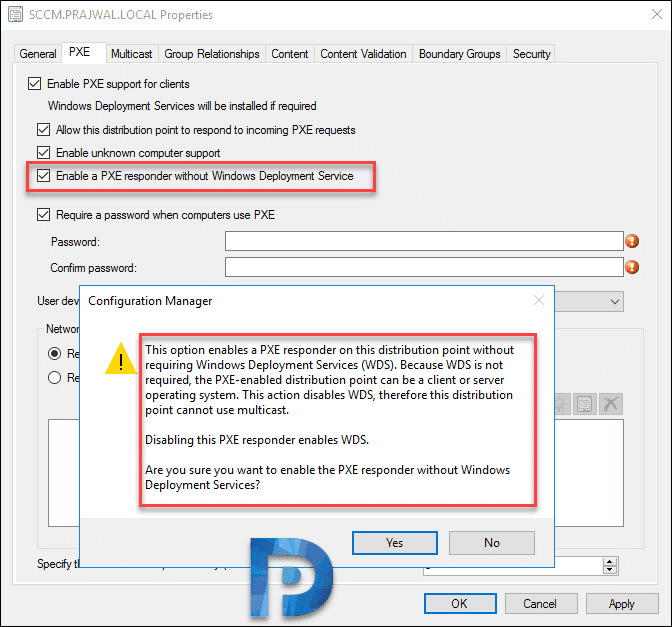
Submit feedback with Smile from SCCM Console
Feedback feature was included long back but this time it’s something new. From the console you can click Feedback and tell the Configuration Manager team directly about your experiences. Feature to send feedback is very easy now. When you send feedback, it includes your email address and console screenshot. MS team can contact you back if required. You got an option to save the feedback. Offline feedback is now supported.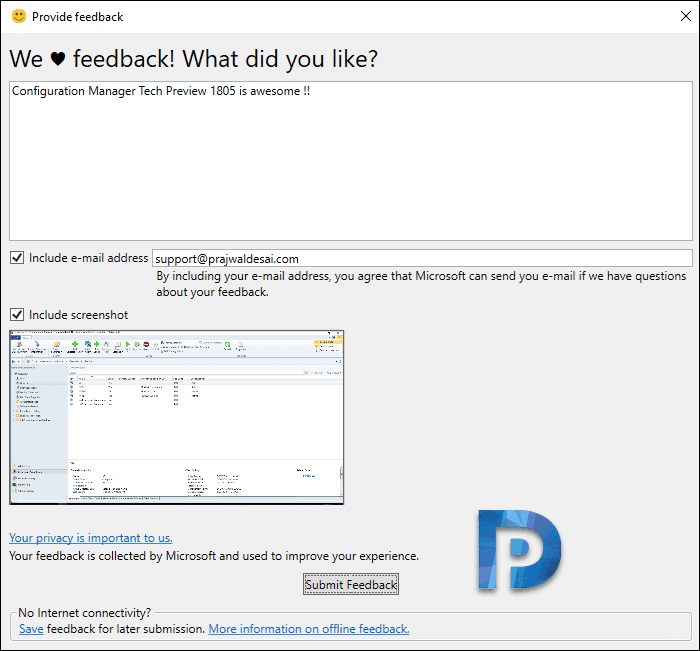
Note – You may notice that when you send a feedback, you get Error sending feedback. You may also see a message that “you have no internet connectivity”. For now you can ignore the errors. Microsoft still receives your feedback. I would appreciate if there was a confirmation email sent when one submits the feedback.
Management insights – Take Actions
We have seen about management insights in one my post. Now you can directly take an action after viewing the details of a specific insight. Suppose that you run Empty collections rule and find out that there is an empty collection. You hit Action button and it takes you straight to that empty collections. From there you can delete the collection if it’s not required. I am hoping this feature will get added to current branch soon.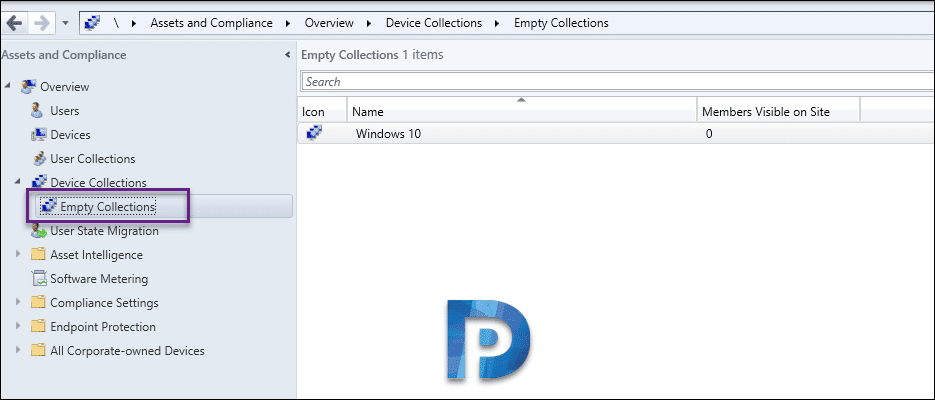 In conclusion, it is worth trying out all the features in your lab setup. Let me know how was your experience working on ConfigMgr SCCM Tech Preview 1805 in comments section.
In conclusion, it is worth trying out all the features in your lab setup. Let me know how was your experience working on ConfigMgr SCCM Tech Preview 1805 in comments section.


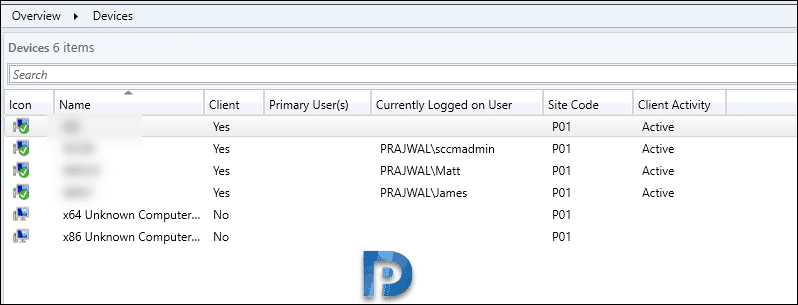












Hello Prajwal,
Thanks for the preview, can you please let me know about “Enable a PXE responder without Windows Deployment Service”
Once we enable the option Enable a PXE responder, WDS is required or not for PXE deployments?
Thanks for your reply. According to https://docs.microsoft.com/en-us/sccm/apps/deploy-use/deploy-applications#deploy-user-available-applications-on-azure-ad-joined-devices and your previous post about version 1802 it is required to be Azure-AD joined. Is this the case for you maybe?
I have just been testing again and unfortunately still no luck in getting the apps to show up in my non-azure/hybrid AD environment.
Hi Prajwal,
Thanks for the overview. I was hoping to read something about user-available applications and Software Center, considering the Application Catalog website will be deprecated starting june 1 (which is a good thing, i mean, Silverlight…). MS states all the core functionality from the AppCatalog is now available in Software Center. As far as I can tell though, user-available applications still do not show up in Software Center unless you use Azure AD or a hybrid AD.
We use a on-premise AD and do not want to move to Azure. It seems like I have an issue with user-available applications now though.
Do you have any insights on this? Much appreciated!
Incorrect, if you deploy apps to user collection, it shows up in software center. I have installed SCCM 1802 and I can see the apps deployed to user collection is reflecting in software center.