In this post we will see how to deploy WinRAR including license using SCCM. WinRAR is a very popular program that can be used to open, create and decompress RAR, ZIP and other format files. WinRAR compresses the files using a special algorithm and in turn saves lot of disk space. When you compress the files, WinRAR also allows you to protect the file with password. There are many other interesting features that comes with this program. You need to download and try out this software. Most of all WinRAR is available for Android as well. This program is compatible with almost all the operating systems. You can always download the WinRAR copy from here.
So I have the latest version of WinRAR downloaded and it’s a 64-bit version. Along with that I have license file which activates the WinRAR. This license file comes with name rarreg.key. A valid license file is must to activate winrar. However to activate WinRAR you could copy the rarreg.key to winrar folder. This is a tedious task when you have multiple computers in your setup. Therefore an alternate way is to keep the license file along with WinRAR and deploy it. If rarreg.key is present in same folder as installer, it is copied automatically on target computer during installation. The installer supports /S switch that installs WinRAR silently. Uninstalling winrar is also easy but it leaves rarreg.key inside the WinRAR folder on target computer. To uninstall cleanly I have used a small code and we will use a batch file to uninstall WinRAR.
Related Posts :-
- How To Deploy OBS Studio Using SCCM
- How To Deploy Adobe Air Silently Using SCCM
- Deploy Microsoft Visio 2013 Viewer Using SCCM
- How to deploy VLC media player using SCCM
- How To Deploy TeamViewer Software Using SCCM
How to deploy WinRAR including license using SCCM
To deploy WinRAR including license using SCCM, follow these steps. I have got the WinRAR setup file, license file and uninstall script in one folder. I will provide the code inside uninstall script in the next steps. You could also add the winrar icon in the same folder.
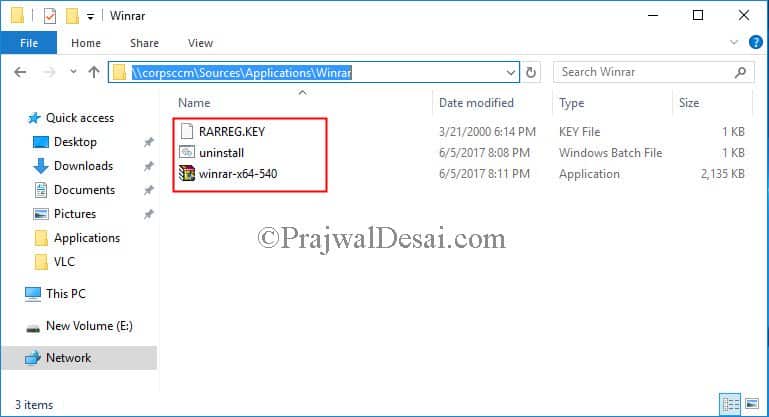 Launch the configuration console. Right click Applications and click Create Application. On the create application wizard, choose Manually specify the application information. Click Next.
Launch the configuration console. Right click Applications and click Create Application. On the create application wizard, choose Manually specify the application information. Click Next.
Add some information about the application. Click Next.
Some more settings if you wish to configure. Click Next.
In the next step we add the deployment type. Click Add button, on the General page choose Manually specify the deployment type information. Click Next.
Provide the content location, installation program and uninstall program. Here is the code for uninstalling winrar.
@echo off
"C:\program files\winrar\uninstall.exe" /S
del "C:\program files\winrar\rarreg.key" /Q
The installation command is quite simple. Just append /S (this should be uppercase) to the executable. Click Next.
To detect the app presence, use setting type as File System. We will use File to detect the presence of app. Specify the path as %ProgramFiles%\WinRAR\ and file name as WinRAR executable. Click Next.
Configure the user experience settings as per your requirement and click Next.
For rest of the steps, I chose to click Next. Finally on completion page click Close.
Distribute the content to the distribution points. Deploy the application to device collection once it’s available with DP. On the client computer launch the software center. Choose the Winrar app and click Install.
Launch the AppEnforce.log file to monitor the app installation.
I have tested the uninstall script and it works fine.
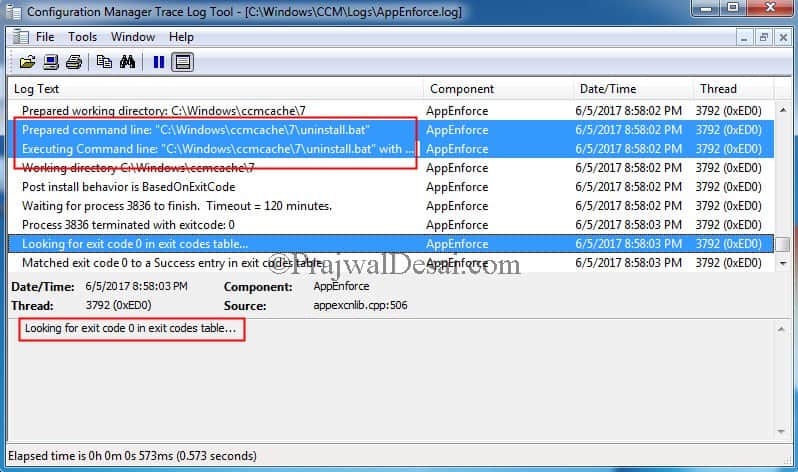 Launch the Winrar app and check the license. It should registered with license file.
Launch the Winrar app and check the license. It should registered with license file.

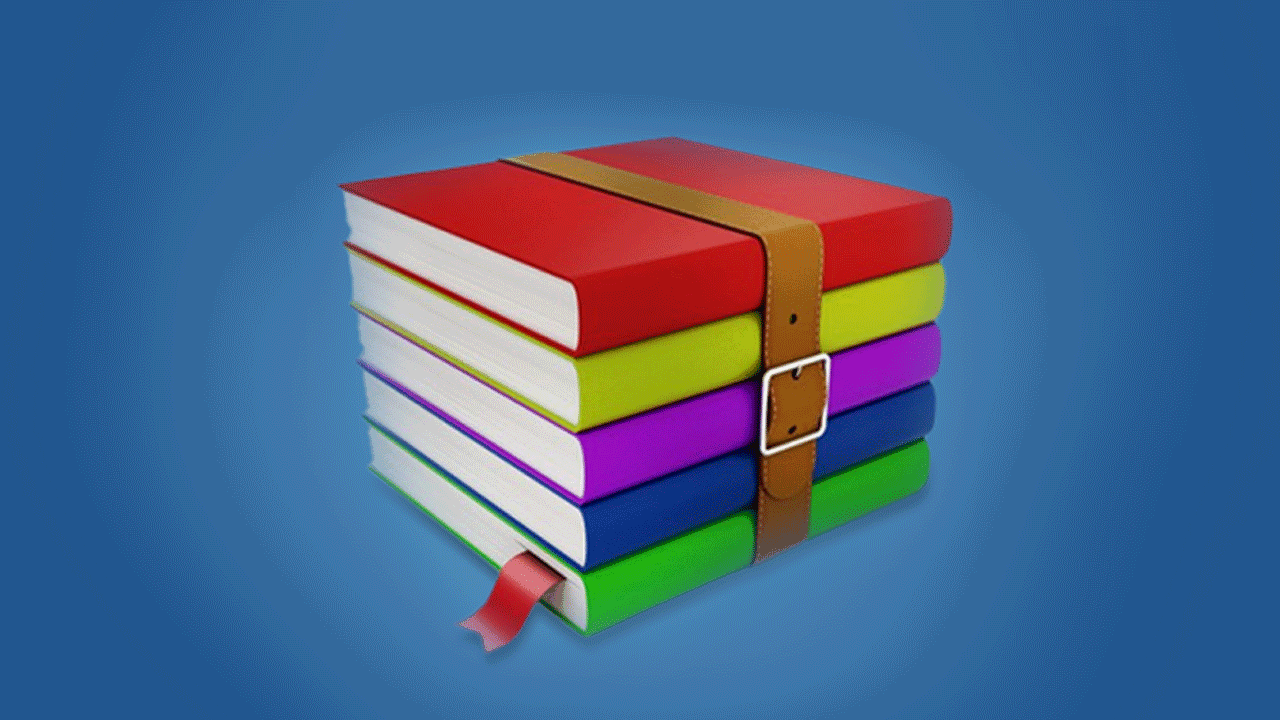
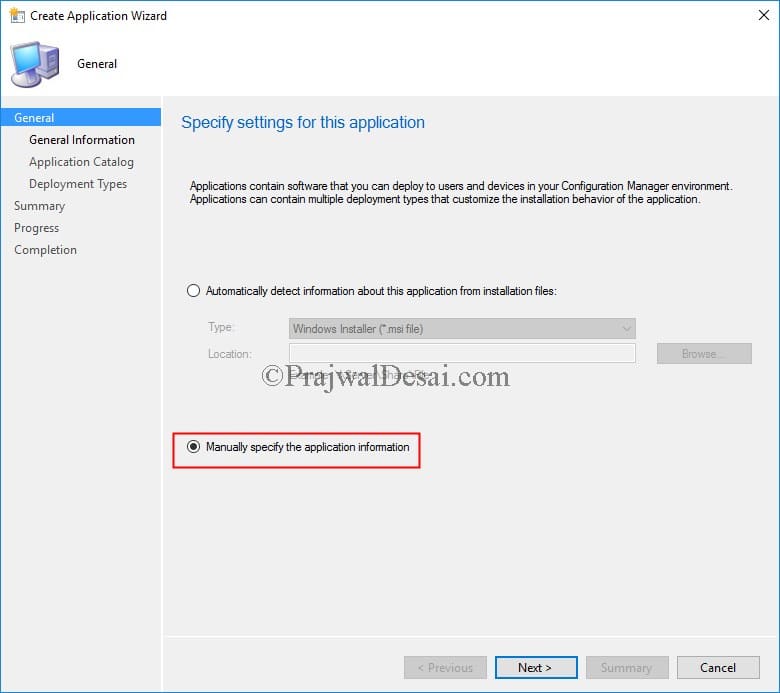
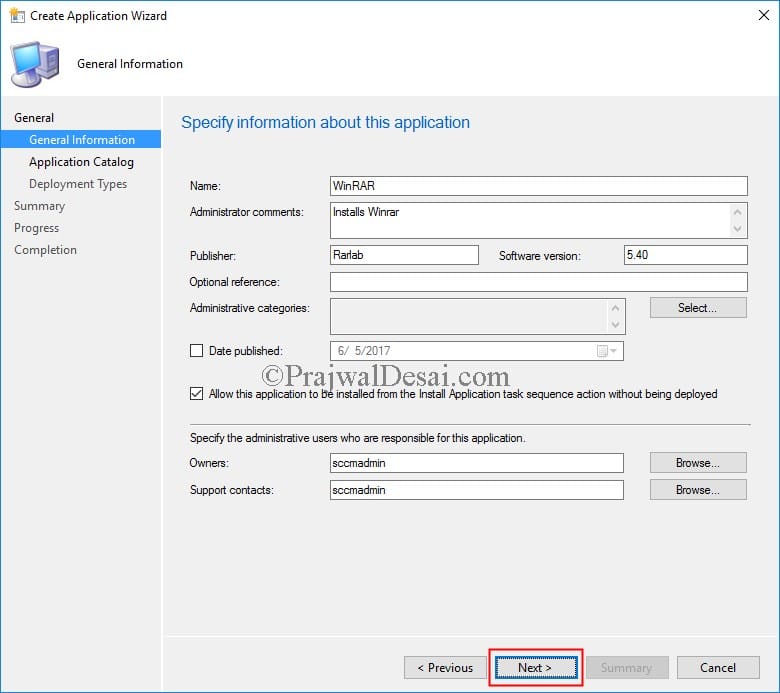
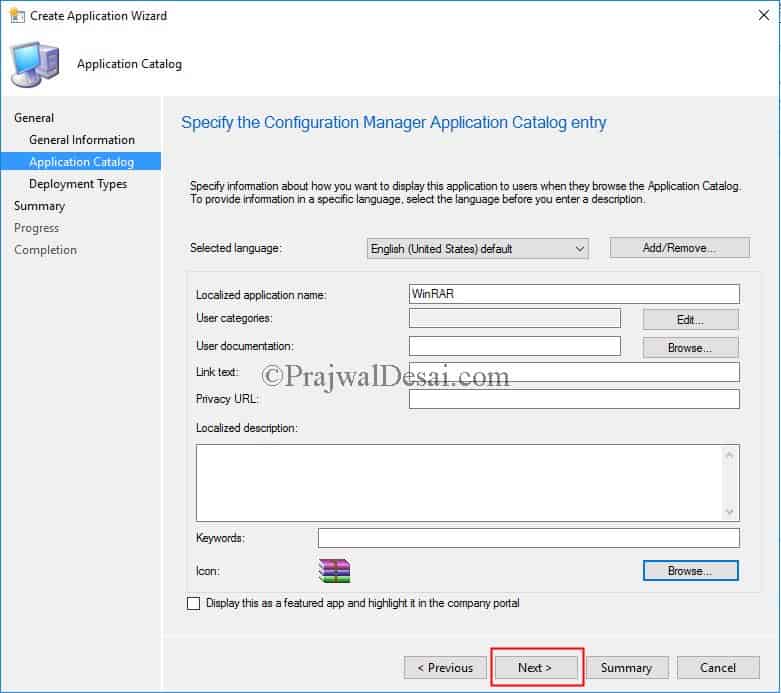
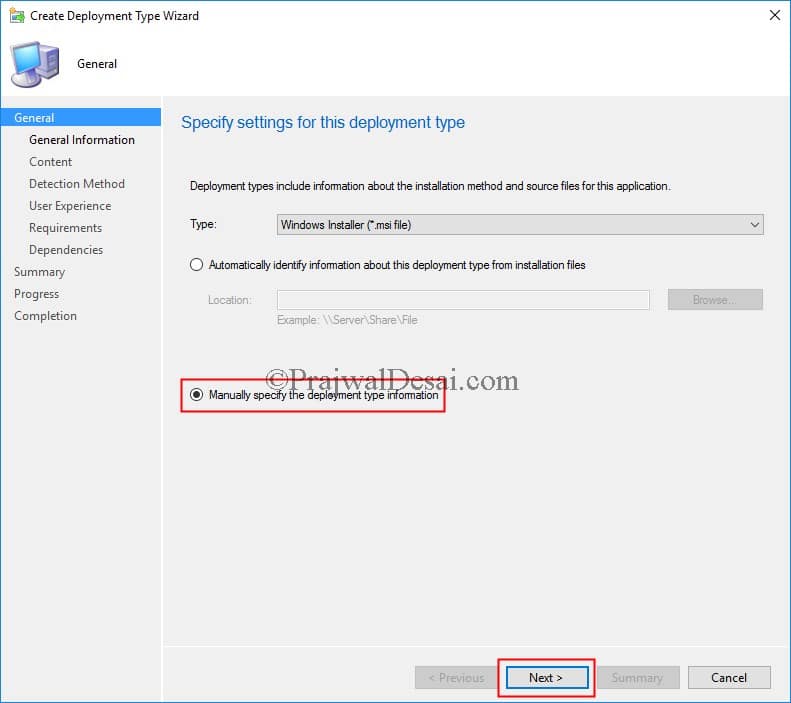
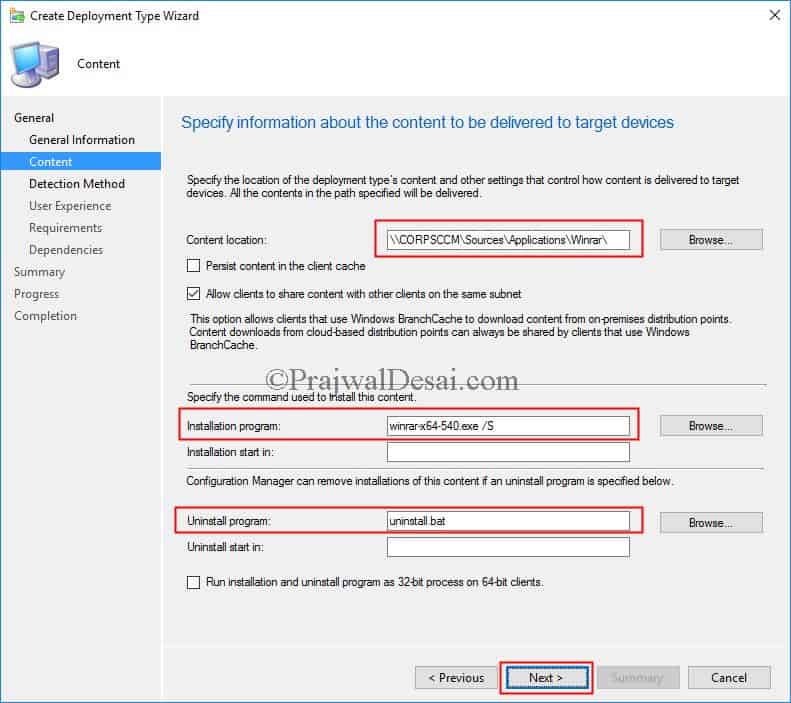
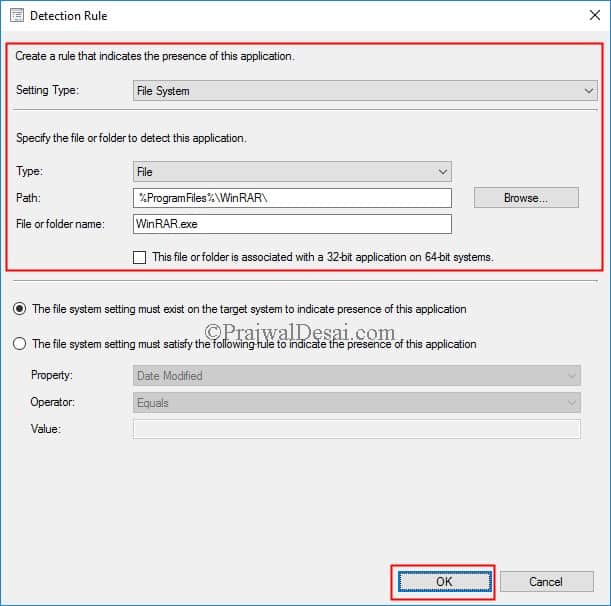

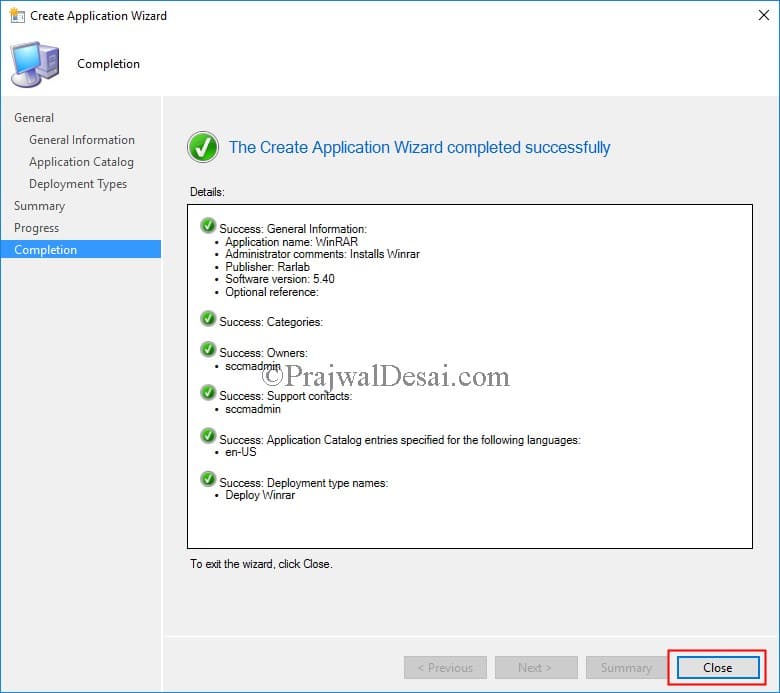
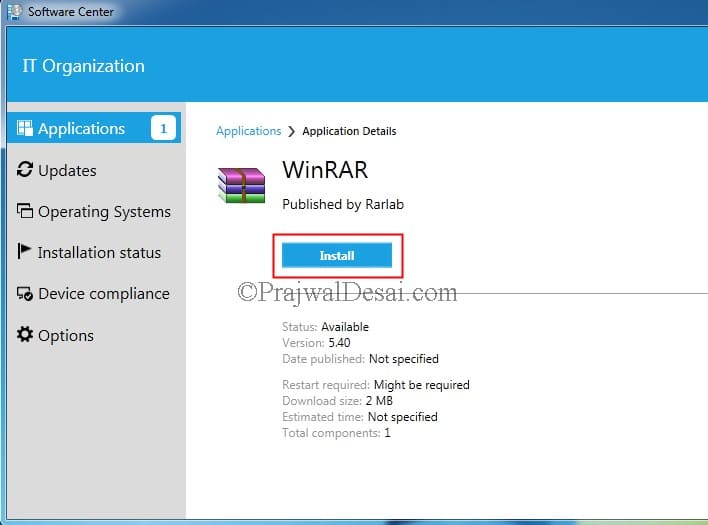
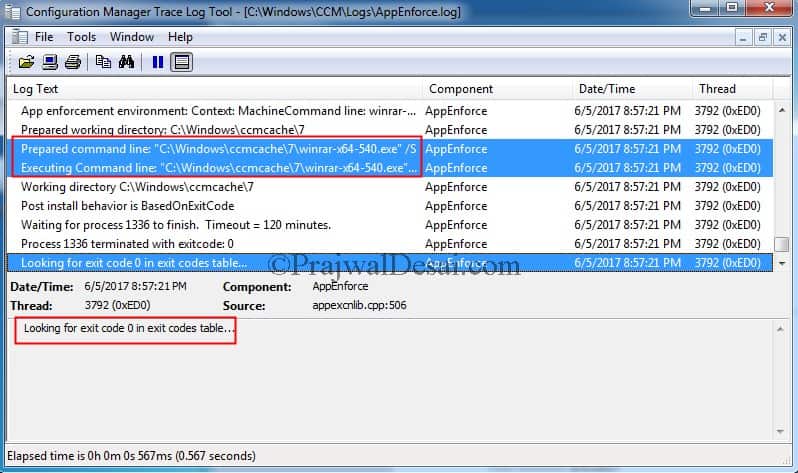
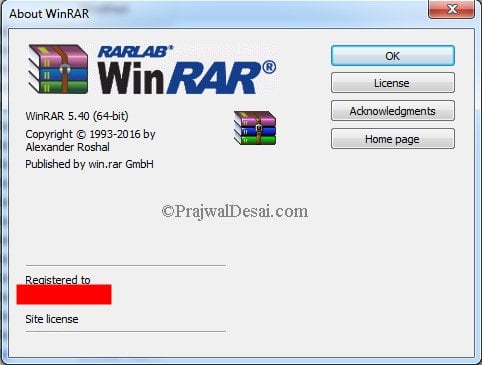











Hi ,
I need to install Nuance PDF including license key ,any idea ?
How do you activate the Nuance PDF after you install ?. If this requires manually entering the key, it is not possible to do it via SCCM. If copying a license file to specific folder activates the product then this can be achieved using SCCM. Check with Nuance support on ways to license the product.
How to uninstall Winrar from clients using SCCM