In SCCM 1806, Microsoft included the Configuration Manager tools. The Configuration Manager tools include client-based and server-based tools. These tools help you support and troubleshoot your Configuration Manager infrastructure. Out of all the tools, one important tool is distribution point job queue manager. The DPJobMgr tool helps you to troubleshoot and manage ongoing content distribution jobs to Configuration Manager distribution points. This post is an overview of this tool and explains the options that comes with this tool.
So where are Configuration Manager tools located ?. If you are running SCCM 1806 and above, the tools are now included on the server. You can find them in the location – CD.Latest\SMSSETUP\Tools folder on the site server. Most of all you need not install any of the tools as they can be run directly from their current location.
Some of you would have already used these tools because it is not something that was launched recently. Long back I had published a post on System Center 2012 R2 Configuration Manager Toolkit. In that post I covered the list of all tools that came with this toolkit. Since then I have been using some of these tools on daily basis. They make troubleshooting very easy and I am so glad to see them added in SCCM 1806.
What’s included in Configuration Manager Tools
As mentioned earlier, starting with SCCM version 1806, Configuration Manager tools includes server tools and client tools.
| Server Tools | Client Tools |
| DP Job Queue Manager | CMTrace |
| Collection Evaluation Viewer | Client Spy |
| Content Library Explorer | Deployment Monitoring Tool |
| Content Library Transfer | Policy Spy |
| Content Ownership Tool | Power Viewer Tool |
| Role-based Administration and Auditing Tool | Send Schedule Tool |
| Run Meter Summarization Tool |
One thing that i noticed is the wakeupspy tool has been excluded from client tools. As per Microsoft these tools are no longer supported hence you won’t find them in version 1806.
SCCM Distribution Point Job Queue Manager
We will now see an overview of a very useful server tool called distribution point job queue manager. The tool actually does a lot of things. Please read the below information.
Distribution Point Job Queue Manager Functions
-
- The tool displays the list of jobs that the package transfer manager component has in its queue.
- It also shows the status of the jobs such as ready to be executed, running, or retrying.
- The tool lets you cancel a job, move a specific job one row above or down etc.
- Gets information from the site server on which distribution point is running a job.
Launching DPJobMgr tool brings up a window consisting of following tabs.
- Connect
- Overview
- Distribution Point Info
- Manage Jobs
- Help
Connect – The Connect tab establishes the initial connection to the primary site server. However you can’t connect to the central administration site or secondary sites. Specify the primary site server name and click Connect. Wait for the connection to establish. You will see a message at bottom pane, Connect to Site Server “Server FQDN” was successful.
Overview – In the overview section you will find 4 columns.
- Distribution Point – Lists all the distribution points present in your setup.
- Running Jobs – Count of jobs that are currently running per distribution point.
- Total Jobs – Count of jobs targeted to a distribution point.
- Total Retries – Shows the number of times jobs have been retrying in a particular distribution point.
In addition to the above columns, you also see two buttons. Refresh and Start Auto Refresh
- Refresh – You can manually refresh the information by clicking this button.
- Start Auto Refresh – If you have want the tool to refresh by itself and show you updated info, click Start Auto Refresh. Based on the Auto Refresh minutes that you specify, it does it’s job.
Distribution Point Info – In this tab, you can select a distribution point from the list and get the information about the following.
- Software – Name of package that is being sent to distribution point.
- Package ID – Package ID of the package that’s targeted to distribution point.
- Size (Bytes) – Size of the package.
- Progress % – Shows the job completion percentage.
- Start/Restart Time – For a running job, this value is the start time (green). For a retry job, this value is the time that it will retry the job.
- Retries – You can see find the count of retries for a package that’s being sent.
- Distribution Point Name – Shows the FQDN of distribution point.
Manage Jobs – Probably this is most important section of this tool. This tab shows list of all the jobs and their current status.
If you right click a package that is being sent to a distribution point, you get the following options.
- Run – Manually start any job in the list.
- Move to Top – You can move the jobs to the top of the queue.
- Move Up – Move the selected job just one position above.
- Move Down – Select a job and move the job one row below.
- Move to Bottom – Move all jobs to the bottom of the queue.
- Cancel – Cancel an ongoing package transfer. You can select multiple jobs and cancel them at once.
- Copy – Copies the information about job and information displayed in that specific row.
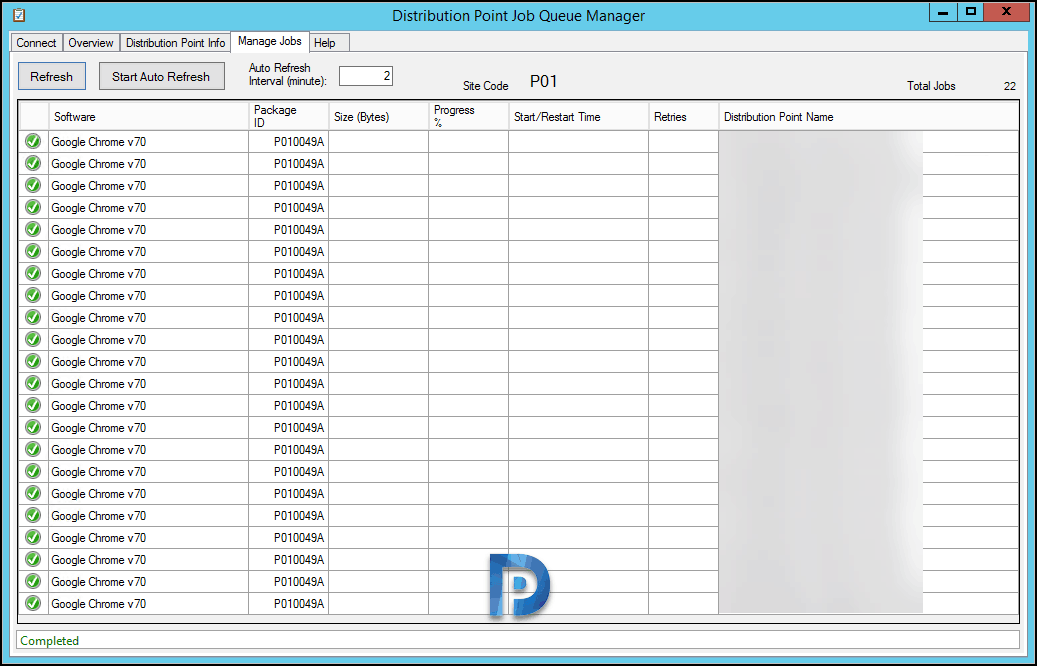 Finally the last tab we got is Help tab. You can visit this tab to know about tabs, symbols, short-cut keys etc.
Finally the last tab we got is Help tab. You can visit this tab to know about tabs, symbols, short-cut keys etc.


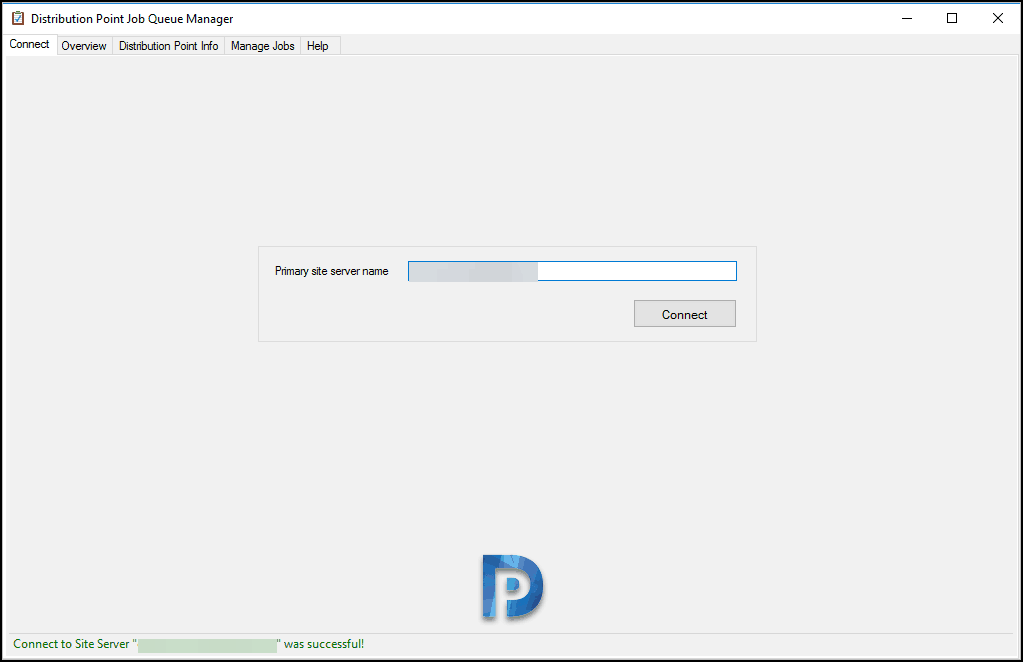
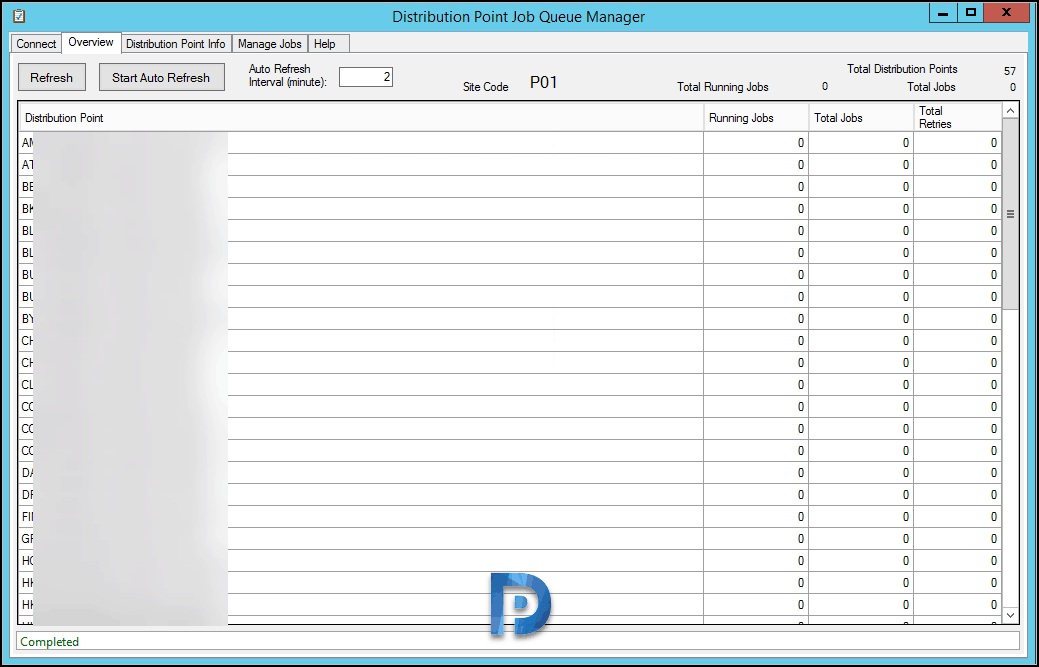













Hi,
can we have the information with a powershell script?
How can we increase number of running jobs on a specific DP server?
Under Software Distribution component – general tab on the Site Server. This is for distributing content WITHIN a site. For site-to-site content transfer, you need to adjust the options of the Sender tab on the properties of the Site itself.
Any idea why the ‘Size (Bytes)’ and ‘Progress %’ columns remain empty ?
In the ‘Manage Jobs’ tab and in the ‘Distribution Point Info’ tab I do see the DP’s that are indeed receiving packages, but in neither are these columns showing any values.
If content is small enough it may not have time to come back with a size and progress before it completes. Larger packages will, though.
I rarely see the progress % and Size (bytes) numbers filled in. I have like 196 copy jobs going atm. Most are the same package to multiple DPs. Only one copy job on the list shows a progress % and size (bytes) value, all others are blank.
Hi,
I run tool, but i do not see all of DPs. I have 14,but see only 8. What is the reason might be?
Thanks a lot.
I have the same question. I don’t see all my DPS
There are probably no active jobs to those DP’s at the moment.
I guess that only DP-servers are shown, not the secondary where DP are present.
Correct. Any DPs that are on Site Servers (primary, secondary) do not show in the tool.